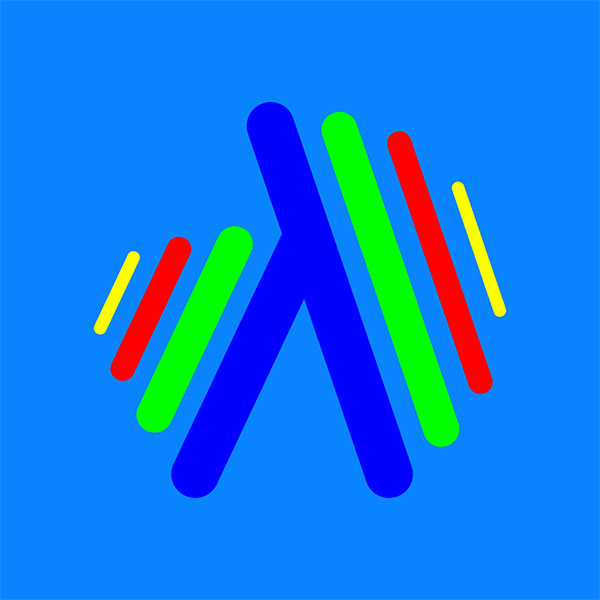First Run
Windows sound settings determine how the audio will be set when VuDeck runs for the first time.
When application runs for the first time automatically selects your system's default ouput audio device to use.
Application looks for any available virtual loop-back audio device driver. If you have multiple loop-back device drivers installed in your system, you can select the device driver you wish to use from "Select Device" drop down list in Setup.
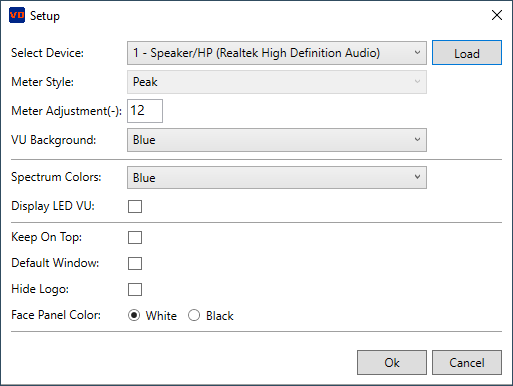
If you install new loop-back audio device driver to your system later on, you can use "Load" button next to "Select Device" drop down and refresh the list of available loop-back audio device drivers than select the newly loaded device driver from "Select Device" drop down.
Resizing and Dragging The App Window:
The application window can be resized proportionally. To resize the window, move your mouse to the left or right edge of the window. When the mouse pointer changes, click and hold the left mouse button, then drag to resize.
The application window cannot be resized smaller than a certain size to ensure that all elements within the window remain visible.
The application window can be moved on the screen by clicking and holding the left mouse button on an empty spot, then dragging it to the desired location.