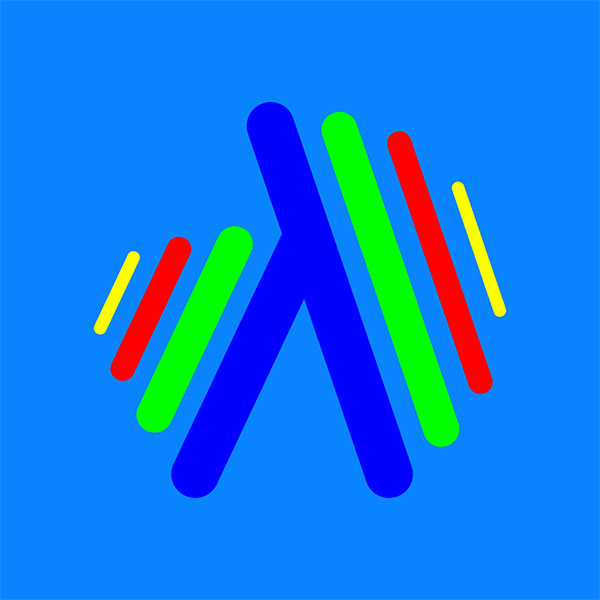Troubleshooting
Any time you make changes to your system's sound settings, you also need to update VuDeck’s audio settings accordingly. Otherwise, your application may stop working.
You can always return to the setup to make the necessary changes.
To bring VuDeck and your system’s sound settings into alignment, follow the steps below:
- Find Active Output Audio Device: At the bottom right corner of your Windows toolbar find speaker icon. When you hover over with your mouse you will see your system's defult output audio device. You can also open your system’s sound settings and find out output device.
- Click on Setup on VuDeck’s panel: At the top of setup window make sure same device selected as the one as your system’s audio device.
- Select Device: If the selected Audio Device not same as system’s active output device click on drop-down list. If you see your system’s device select it and click OK button.
- Load: If you don't see your system’s audio device in drop-down list, click Load button than click on drop-down list again. If the device is loaded select it and click OK. In case of you don't see the your system’s device that means the device you are using not supported.