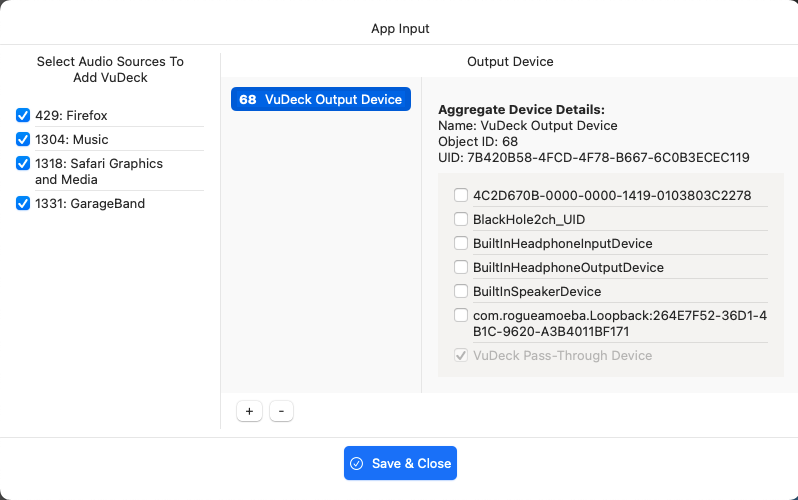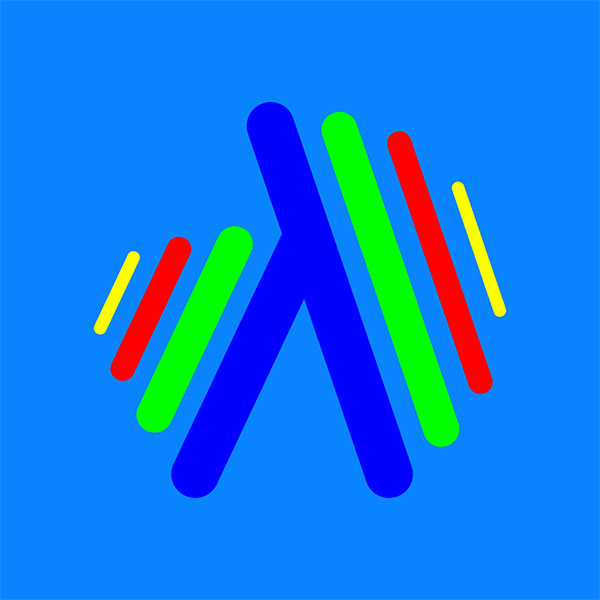Audio Settings
VuDeck offers two possible audio setting options: you can use a third-party virtual loop-back audio device, such as BlackHole or Rogue Amoeba Loopback, or you can use a process-based virtual pass-through audio device created by VuDeck. If you have a virtual loop-back audio device installed on your system, VuDeck will automatically default to using it.
Third Party Virtual Audio Loop-Back device:
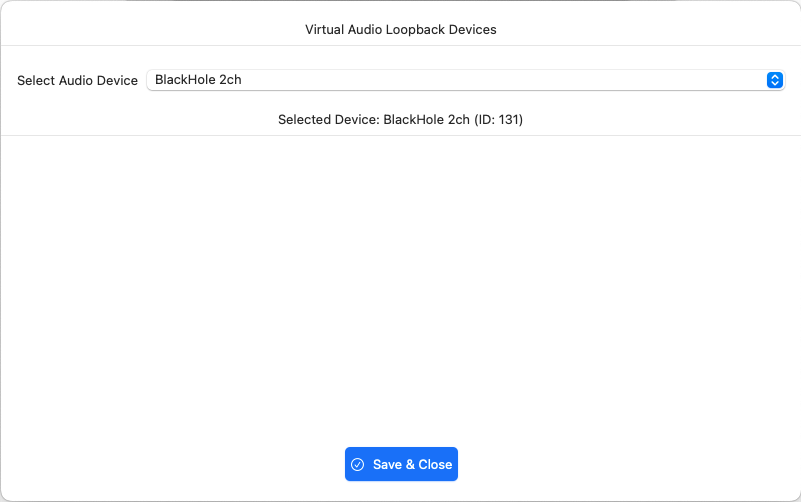
VuDeck will detect any installed virtual audio loop-back devices. If multiple devices are available, select the one you wish to use and ensure that it is set as the default input device in System Settings → Sound, and also included in the default Multi-Output Device in Audio MIDI Setup.
After clicking the Save & Close button, if there are no errors, VuDeck will be ready to process any audio passing through the selected virtual audio loop-back device.
VuDeck Pass-Through Virtual Audio Device:
You can use either the Multi-Output Device you created in Audio MIDI Setup, or the "VuDeck Output Device" created by VuDeck.
If your system does not have any Multi-Output or Aggregate Output Devices created in Audio MIDI Setup, VuDeck will automatically create a VuDeck Output Device, and the VuDeck Pass-Through Device will be assigned to it.
You must have running applications for them to appear in the Select Audio Sources panel. Otherwise, the panel will be empty.
Simply select the audio sources you’d like to add and click the Save & Close button.