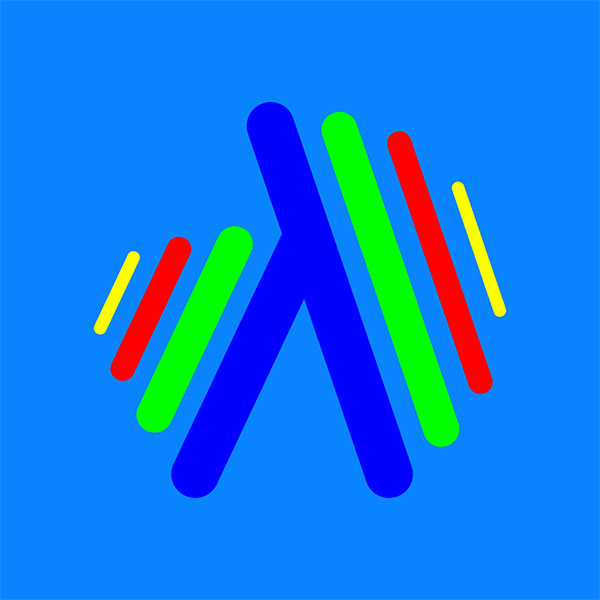General Settings
You can customize the application according to your preferences.
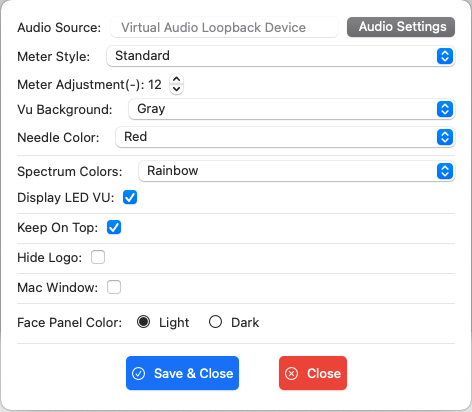
Audio Source: This shows the type of audio source VuDeck is using based on your Audio Settings.
Meter Style: Default is set to "Standard" for the analog VU Meter. The movement of the analog VU Meter needle is calculated based on RMS (Root Mean Square). If "Peak" is selected, the needle movement is calculated based on peak values in the audio data.
Meter Adjustment (-): This can be set between 4 and 24 only if "Meter Style" is selected as Standard. You can adjust the movement of the analog needle based on your system’s volume settings.
VU Background: The background of the Analog VU Meter can be set to Blue, Yellow, or Gray.
Needle Color: The color of the needle can be set to Black or Red.
Spectrum Colors: The spectrum bar colors can be set to Rainbow, Classic, Green, Blue, or White.
Display LED VU: If checked, the LED Peak VU Meter will be displayed under the Spectrum window.
Keep On Top: If checked, VuDeck’s app window will stay on top of all other running applications for your convenience.
Hide Logo: If checked, the VuDeck logo will not be displayed on the main panel.
Mac Window: If checked, the application window will display as the default system window.
Face Panel Color: You can select the color of the face panel.
Clicking the "Save & Close" button makes your selections permanent. If you click the "Close" button, any selections you made will be lost.